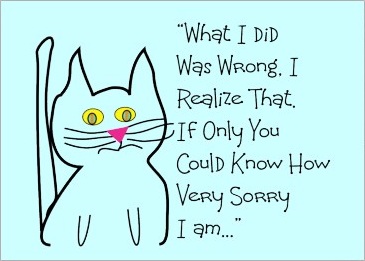Version 2.3 has been released today. It’s been a few months since Frost was last updated, but a lot has happened since then. Probably one of the biggest things was the release of Android Ice Cream Sandwich, which changes many fundamentals aspects of how Android apps are used. Since then we have put in extra effort to make sure we support the new version of Android, and look forward to updating Frost as time goes on.
Version 2.3 has been released today. It’s been a few months since Frost was last updated, but a lot has happened since then. Probably one of the biggest things was the release of Android Ice Cream Sandwich, which changes many fundamentals aspects of how Android apps are used. Since then we have put in extra effort to make sure we support the new version of Android, and look forward to updating Frost as time goes on.
Now, let’s go through the change log that was posted on the Android Market for version 2.3:
Added bookmark sorting
We realized many of our users may have large collections of bookmarks, so we introduced a new button in the bookmarks screen that allows you to sort your bookmarks by their description, or by when you added them.
Added option to mute sound on startup
This was suggested by our users in our suggestions forum and was added as a new option in the settings menu under “Privacy & Security”. When you select this option you will see the volume slider appear momentarily when Frost is first opened. This way you can be sure the sound has been muted. Note that you can turn your sound back up at any time.
Added additional privacy options
The ability to choose how and if cookies, passwords, and form data are stored is now available in the settings menu. Note that the default settings provide the most security and won’t store any information until they are changed.
Clear Cookies on Exit: Cookies are a temporary pass that a website gives you when you login. Normally Frost clears all these cookies when you exit the app, however we added the option to keep these cookies so you don’t have to re-login the next time you visit the site.
Remember Passwords: Turning this option on will cause Frost to auto fill any username and password fields that you have recently used. By default, Frost will not save your passwords unless you check this option. You also have the option to manually clear any existing saved password.
Remember Form Data: This works very similar to the “Remember Passwords” option, but applies to any other fields you might find in a form. By default, Frost will not save your form data unless you check this option. You also have the option to manually clear any existing form data.
Added HTTP Authentication support
Some users mentioned they weren’t able to access some websites due to this missing feature, and we quickly implemented it, only a few days before the release of this update!
Performance & security improvements
We’re constantly trying to squeeze every bit of speed we can from our browser. These changes may be noticeable to some more than others.
Updated user agent strings
Thanks to one users suggestion, some mobile carriers block device tethering base on certain user agent strings, so we updated them and added a “Linux Desktop” option to help circumvent this.
Fixed image decoding issues (Android 3.0+)
Many users saving images to their stash, particularly using the newer versions of Android, experienced this issue and we’re happy to say we have fixed it.
Fixed zoom button hiding (Android 3.0+)
Thanks to some updates to the Android platform we have been able to hide that zoom button once and for all!
Reorganized settings menu
Due to all the new options available we have had to split up the settings menu into categories to simplify navigation.
Importing images from SD is now done in alphabetical order
When importing images from your SD card, images will be imported into your stash in alphabetical order. So for example, if you import 2 images, 1.jpg and 2.jpg, 1.jpg will appear before 2.jpg in your image stash after being imported.
Improved support for 3.0+ devices including ICS
As we said before, we keep working towards supporting any new versions of Android as they are released.
Once again we want to thank all our users for their feedback in the last few months and ask that you keep it coming!